Lightroom vs Snapseed: Which One is Better for Your Editing Needs?
Is the decision to choose between Lightroom and Snapseed giving you a headache? Don’t worry! Our team of experts is here to ease your concerns. After reading this article on a comprehensive discussion on Lightroom vs Snapseed, you’ll be able to make informed decisions based on your budget and editing needs.
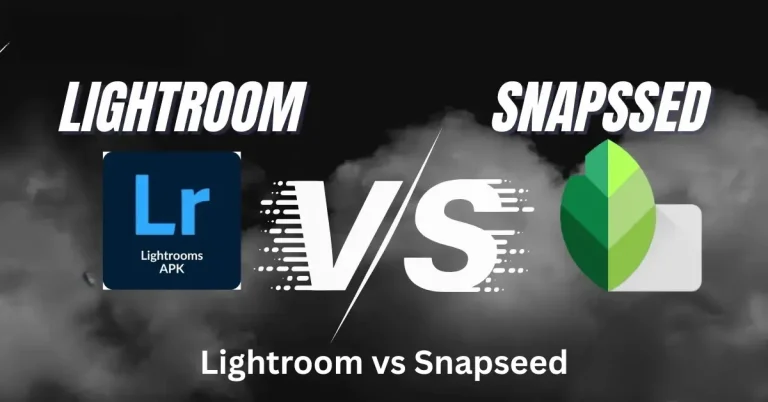
Our team was also facing the same problem, and after too many experiences with the different features of editing tools, we decided which one was better for which purpose that we’ll declare in this article.
Lightroom Mobile Vs Snapseed – Quick Overview
Undoubtedly, both Lightroom and Snapseed are kings in their competitive era and have numerous valuable features. Still, there is a little difference in their usability that confuses users in their choice. Before going to a detailed discussion let’s have a quick look at their differences.
For beginners who want to start their photo editing career and wish to design photos for posting on social media, especially on Instagram, then Snapseed is better for them due to its clear UI and friendly controls. On the other hand, Lightroom Mod offers deeper options to edit RAW images with amazing colors and skin texture, so it’s more suitable for rather advanced users.
Adobe Lightroom vs Snapseed – A Comprehensive Comparison
| Feature | Adobe Lightroom | Snapseed |
|---|---|---|
| Platform & Accessibility | Available for desktop (Win/Mac) in the web form and on mobile (iOS / Android) in the app version. | Available only for mobile (iOS/Android) users in app version. |
| Pricing | Free mobile version with limited features. $9.99/month for all features. | Completely free without ads. |
| RAW Editing | Industry-leading RAW processing with lens corrections, HDR support, and AI-driven Adaptive Profiles. | Supports RAW but lacks depth (e.g., erratic white balance, limited recovery tools). |
| AI & Automation | AI masking (sky, subject, background), Enhance tool, Distraction Removal , and Adaptive Profiles for HDR. | Basic AI (Face Pose, Face Spotlight). No generative AI tools. |
| Local Adjustments | Advanced brushes, gradients, radial filters, and luminance/color-based masking. | Selective Adjust brush and Healing tool. Limited to brightness/contrast adjustments. |
| Presets & Filters | Customizable presets, community-driven profiles, and AI-generated Adaptive Profiles. | 29+ creative filters (e.g., Grunge, Vintage) with adjustable intensity. |
| File Management | Robust cataloging, metadata tagging, and cloud-based organization. | No cataloging; relies on device storage. |
| Export & Formats | Multiple formats (JPEG, TIFF, PNG, WebP, HDR) and direct social media sharing. | Exports only JPEG. Simplified sharing to social platforms. |
| Learning Curve | Steeper due to advanced tools and modular interface. | Intuitive, gesture-based UI ideal for beginners. |
| Unique Features | Dual monitor support, tethered shooting, and batch editing. | Layers for non-destructive editing and perspective correction. |
Is Snapseed Better than Lightroom? Detailed Comparison
After highlighting the basic differences in both video editing apps, it’s compulsory to draw a conclusion about which one is better for which purpose. That’s why we’re going to discuss their features in detail with their functionality and use cases. Let’s start
AI Tools
Lightroom offers AI tools, but after a premium subscription, those are not available in the free version. If you want to use Lightroom without AI tools, then its free version is the best. On the other hand, Snapseed offers minor AI features that don’t give good results, but it focuses more on traditional editing and offers tools accordingly. It doesn’t offer any premium AI tool so Lightroom is better if you want AI editing.
Winner: Lightroom
RAW Editing Capability
Lightroom allows editing RAW images only to users with premium subscriptions whether you’re using it on mobile or desktop. However, suppose you already have a RAW image in the Lightroom library that you imported while using its premium version. In that case, you can edit it even if the subscription has ended. Snapseed allows users for RAW editing and also offers presets and tools to edit them quickly and efficiently. Its advanced tools help us to take our RAW image from good to best.
Winner: Snapseed
Offline Functionalities
As we’ve discussed above, the Lightroom free version doesn’t offer AI features, so other features in which AI doesn’t involve could be accessed easily without an internet connection. That means if you want to do basic editing, then you can do it offline on Lightroom but can’t share it on social media. Moreover, you can’t import or export presets without the internet for advanced editing. Snapseed gives full access to all features offline other than sharing.
Winner: Tie
Presets & Filters
Both photo editing platforms make our editing process faster and more professional by offering a wide array of presets and filters. To fully satisfy users with their presets, they also offer full customization options so we can modify our image after applying any preset according to our desire. The most common presets that help us to transform your photographs into a stunning work of art are for vintage, portrait, landscape, and more because mostly users edit these types of photos.
Winner: Both are performing the same.
Basic Enhancement Features
Snapseed shows an automatic behavior to enhance the quality of images by doing settings in color and exposure balance. It also offers a healing brush and other similar tools to remove unnecessary objects from images to make them attractive. The same functionality is also accessible in Lightroom that we’ve discussed in “How to remove objects in Lightroom.”
Lightroom also offers too many features to remove blurriness or to create a blur effect with its AI-powered tools that are available only in the paid version, as discussed above.
Winner: Snapseed
Multi-Format Processing
Lightroom lets users export images in too many formats after editing, including JPG, PNG, PFM, PPM, TIFF, and many more, so we can change the format according to the requirements of the platform where we want to use them. This functionality is very crucial for SEO experts who need to upload images on their blogs in a specific format. On the other hand, Snapseed allows only JPG format to export photos, but this isn’t a big drawback as many online tools and websites like Cloudconvert are available to change the formats of our visuals.
Winner: Lightroom
User Interface Comparison
We can’t ignore how important the interface is in any photo editing application. It’s the interface that pulls us in like a magnet, and because of it, we decide which app is better for us. So, when we talk about Lightroom and Snapseed, we must also talk about the user interface. Without that, we can’t really make a final decision.
Snapseed: The user interface of Snapseed is super simple just like eating a piece of cake. When we upload a picture on Snapseed, we see three options at the bottom: Tools, Style, and Export. If we tap on Style, some ready-made templates pop up, and we can use them on our pictures very easily. The Tools option gives all the important things we need to edit. After using everything, we tap the Export button to save our final picture.
Lightroom: The user interface of Lightroom isn’t very friendly, but if there’s any confusion, we can talk to Adobe customer support, and they help quickly. After we upload an image, a floating bar shows up at the top with options like Selective, Healing, Crop, Auto, and Light. The buttons to delete or share the picture are also at the top of the Lightroom mobile app screen.
Winner: Snapseed
Target Audience
Lightroom: works well for expert photographers. They handle many photos and videos every day. This tool allows them to edit all in one go, using batch editing. Many also pay for extra presets. These help create better photo results and save time, too.
Snapseed: feels better for simple users. Its presets stay limited, and the edit tools don’t offer much. One more thing no web version. This app runs only on phone.
Customer Support Availability
Lightroom:Adobe gives full help through its main support ways website, live chat, and phone. This name holds power in the photo world, mostly because of tools like Lightroom and Photoshop. People use many versions across phones and computers. If a problem comes, help stays just one step away. No stress, only smooth support.
Snapseed: gives no official help center for users. When problems appear, users find answers from YouTube videos or online forums. This way, users solve their issues on their own.
Winner: Lightroom
Supported Devices and Platforms
Lightroom :offers two main versions: Lightroom Classic and Lightroom CC. Lightroom Classic is the older version available only for PC. Lightroom CC is the latest version designed for both PC and mobile devices. (For more information, visit Lightroom for PC). This version
supports multiple platforms, including Windows, Mac, iPhone, iPad, and Android.
Snapseed: works only on mobile devices. It supports Android, iPhone, and iPad. Users can edit photos easily on these platforms.
Winner: Lightroom
Pricing Plans Overview
Snapseed offers full use without any cost or limits. Everyone can enjoy all its parts freely. On the other hand, Lightroom has two types: free and paid. The free side shows only a few options, while for more advanced presets and special masking, paying becomes necessary.
The basic plan starts at five dollars a month. To get extra options and more tools, the price goes up to about ten dollars every month, which many find expensive. Lightroom also gives a combined plan for photographers, joining Lightroom with Photoshop for about twenty dollars monthly. This plan keeps everything connected nicely, whether using Lightroom Classic or Photoshop on desktop or mobile devices.
Advantages & Disadvantages of Lightroom vs Snapseed
If you are still confused about which app is better, Lightroom or Snapseed, then take a look at the good and bad sides of both.
Pors
Cons
Pros & Cons of Snapseed
Pors
Cons
Frequently Asked Questions
Which is Better, Snapseed or Lightroom? Final Thought
After a long debate on the features and tools of Lightroom and Snapseed, we can conclude that if you’re a casual photo editor and want to do basic editing for free, then Snapseed is the best because it offers all basic editing tools free of cost that are more than enough for beginners. However, if you have a bit of knowledge of editing tools and want to do editing at an advanced level for wedding or business photographs, then Lightroom is best. For users who are interested in AI powers tools, batch editing, non-destructive editing, adding watermarks, background blurring, collage creation or other similar functionalities, then they should choose Lightroom.




